Tech Recommendations (updated 11/2024)
Let’s be real—spending all day troubleshooting technology doesn’t leave much time or energy to explore the latest software and hardware innovations. Computer hardware and software is constantly evolving. Having worked with computers since the mid-90s, I’ve witnessed new models, updates, and upgrades emerging at a dizzying pace, it’s a challenge to keep up with everything that powers on, let alone understand how it works and how to fix it. One of the biggest hurdles in making recommendations is that I’ve had hands-on experience with nearly every brand of computer, printer, and software.
Even the products I recommend have sometimes required replacement, proving that no option is completely immune to issues or failures. The truth is, a perfect computer simply does not exist. I’ve invested significant time in research to compile this list of recommendations based on insights from Consumer Reports, PC Magazine, Tech Radar reviews, my personal experiences, and the feedback I hear from clients. These are the recommendations I stand by as of December 2019. Remember, you truly get what you pay for; cheaper computers tend to fail more frequently and can end up costing you more in the long run. If you opt for a $300 computer, you may find yourself needing to invest an additional $300 or more just to upgrade it to perform like a $600 model.
Ultimately, you pay for quality—whether upfront or through necessary upgrades later on. Additionally, don’t overlook the importance of the software ecosystem that supports your devices. The right software can significantly enhance performance and security, leading to a smoother tech experience.
Always prioritize user-friendly interfaces and dependable customer support when selecting software. Investing in quality peripherals, such as keyboards and mice, can also boost your productivity and comfort. Remember, technology is an investment in your future, so choose wisely and feel free to reach out for tailored recommendations.
Computer Recommendations
Desktop computers are easier to service and tend to have more power than a laptop or an All-in-One. Business grade run better, last longer and are easier to service than consumer (home) grade electronics so I recommend business class for everyone. Better to have a faster machine than you need than buy on price and have a slow machine.
Avoid a slow computer out of the box
Clients with most AMD processors (AMD FX CPU, AMD Athlon X4 are ok), Intel Atom, Celeron, m core processors especially struggle with speed, many times just web browsing is a waiting chore, Core m-style chips include a “Y” in their model number, like this: i5-7Y54. Chips that traditionally would have been in the Core i line will continue to end their name with U, like this: i5-7200U. So the U is the better option then the Y.
What I would Avoid
I personally avoid Acer and HP computers as they are the most common brands I get repair calls for and the most likely brands people say are slow. I’ve started getting a lot of Lenovo Yoga repairs too. Even though Lenovo is generally rated well, I have gotten many more calls for them, which has lowered my enthusiasm to recommend them. I also am not a fan of Chromebooks as they are not a typical computer, they are pretty much just Google products so Google email, docs. etc. They don’t work with a lot of printers as well. If you use Google Documents and Gmail and you don’t need Microsoft Office, then a Chromebook could be a good option for you. I get lots of calls to fix screens and keyboards on Chromebook and they are not worth fixing in most cases. Most people just get a new laptop. A good rule of thumb is if the computer is less than $400, then it isn’t worth fixing if it is even possible to fix it.
General Consumer Desktops for General Web Browsing / Word Processing
Desktop computers are easier to service and tend to have more power than a laptop. Business grade runs better, last longer, and are easier to service than consumer (home) grade electronics. I personally avoid Acer, HP, Lenovo, and, lately, Asus computers, as they are the most common brands for which I get repair calls.
Recommended Hardware Specs
For processor speed, I prefer an AMD Ryzen 7 9800X3D, AMD Ryzen 7 7800X3D processor. On the intel side an Intel Core Ultra 7 or 9 or the older i7 or i9 processor is the best for speed however the 13th and 14th generation have been prone to crashing.
RAM AKA Memory should be no less than 16GB, prefer 32GB or more.
Hard Drive should be a Solid State Drive aka SSD. If you have lots of photos and videos you need at least 1TB of storage / hard drive. If you do mostly email and documents 512GB or more should be fine. Avoid 256GB or less drives as many people fill them up.
For 2.5in SSD’s, I recommend Samsung 870 EVO SATA III SSD and Crucial MX500 drives
For NVME SSD’s, I recommend Samsung 990 Pro, Sabrent Rocket 5 and SK hynix Platinum P41
Desktop Computers I recommend
Dell Optiplex Desktops
Dell Precision Desktops
Dell XPS 8960 computer
Dell Inspiron 3030
Apple iMac 27-Inch With Retina 5K Display
Apple Mac Mini M4 Pro
Custom Computers allow you to chose what you want, most expensive option
—————————————————–
Laptops for Business Use
I personally avoid Acer, HP, Lenovo, and, lately, Asus computers, as they are the most common brands for which I get repair calls.
Recommended Hardware Specs
For processor speed, I prefer an AMD Ryzen 7 9800X3D, AMD Ryzen 7 7800X3D processor. On the intel side an Intel Core Ultra 7 or 9 or the older i7 or i9 processor is the best for speed however the 13th and 14th generation have been prone to crashing.
RAM AKA Memory should be no less than 16GB, prefer 32GB or more.
Hard Drive should be a Solid State Drive aka SSD. If you have lots of photos and videos you need at least 1TB of storage / hard drive. If you do mostly email and documents 512GB or more should be fine. Avoid 256GB or less drives as many people fill them up.
For 2.5in SSD’s, I recommend Samsung 870 EVO SATA III SSD and Crucial MX500 drives
For NVME SSD’s, I recommend Samsung 990 Pro, Sabrent Rocket 5 and SK hynix Platinum P41
Laptops I recommend for business use
Dell Latitude 14 5450or 9450 Laptop
LG Gram Pro
Lenovo ThinkPad X1 Carbon Gen12
HP EliteBook 1040 G11
MacBook Pro M3 or M4 chips
Laptops For Consumers Use
Dell Latitude Laptops (https://www.dell.com/en-us/shop/scc/scr/laptops/appref=latitude-product-line)
Framework Laptop (https://frame.work/marketplace/laptops)
Lenovo ThinkPad X260 computer
MacBook Pro M3 or M4 chips
LG Gram Pro
Laptops For Gamers
Alienware M16 R2
Alienware Aurora
Origin Chronos VR
—————————————————–
Computers for Gaming Video / Graphic Design or just need power to get the job done
Mac Pro http://www.apple.com/mac-pro/
Custom computers are best for gamers and graphic design
Some custom computer companies
—————————————————–
Tablets
Microsoft Surface Pro – basically a small laptop that has one USB drive, runs Windows 10 so better compatible for business use
iPad – good for those with an iPhone so easy to learn but no USB port, good for home use.
—————————————————–
Basic Custom Built Computer Below $2,000
Component Model/Details Price (Prices as of 11/2024.)
CPU AMD Ryzen 7 7800X3D (8 cores, 16 threads, 3D
V-Cache) This CPU chip is very popular $460 – $689
https://a.co/d/53axP1h or https://www.microcenter.com/product/674503/amd-ryzen-7-7800x3d-raphael-am5-42ghz-8-core-boxed-processor-heatsink-not-included
Ryzen 7 9800X3D processor is another great alternative
$479-$670
https://a.co/d/9ACykFk https://www.microcenter.com/product/687907/amd-ryzen-7-9800x3d-granite-ridge-am5-470ghz-8-core-boxed-processor-heatsink-not-included
CPU Cooler Noctua NH-U12S Redux (High-performance
air cooling) $90
Motherboard ASUS TUF Gaming B650-PLUS WiFi (AM5,
DDR5, PCIe 5.0) $180
GPU AMD Radeon RX 7800 XT (12GB GDDR6) $489
RAM Corsair Vengeance DDR5 32GB (2 x 16GB,
6000MHz) $100
Storage SAMSUNG 980 PRO SSD 2TB PCIe NVMe (PCIe
4.0) $120
Case CORSAIR 4000D AIRFLOW Tempered Glass
Mid-Tower ATX Case – High $75
Power Supply (PSU) CORSAIR RM850x Fully Modular
ATX Power Supply – 80 PLUS Gold – Low-Noise Fan $100
Operating System Windows 11 Home (OEM License)
$139
https://www.microsoft.com/en-us/d/windows-11-home/dg7gmgf0krt0
Total for Hardware $ 1,753 – $1,982
Estimated Labor is $500 to $625 for hardware and
software installation.
Wireless Routers and Adapters Recommendations
Are you one of those people constantly asking: Why is my Internet and/or WiFi so slow?!? You may be surprised to hear this, but it is often not the Internet provider’s fault. It all comes down to the power of the router and computer you are using. Replacing the router is a great option for most people, sometimes the computer itself is slow and no matter how fast the internet it is you can’t tell if the computer can’t process it fast enough.
WiFi has a lot of pros and cons so it is good to understand what you really need. Often times a new router will mean old printers and laptops won’t work but a new computer or tablet won’t connect or struggle to connect to an old router. Many times, a new computer means a new router which can mean a new printer too. Frustrating as it may be, I often get calls after a new router setup saying the new computer works great but the old stuff now is the problem and it gets old to be blamed for these situations.
A dual band router is often the safest option. A 2.4 and 5Ghz router will be your safest option. Comcast’s newest cable modems have built in AC which is why old equipment struggles.
I see people who get wireless extenders and complain about wifi trouble while having an old router, remember extenders only extend what it gets. So make sure you have a great router first then if needed get an extender.
Distance
2.4 GHz was the frequency used for WiFi until 2013 when the 5 GHz band was opened up for wireless devices.
The thing is the higher the frequency, the less distance it can reliably travel but the faster it is. 2.4GHz goes through walls better then 5Ghz
So a dongle using the old 2.4 GHz will transmit further than the new 5 GHz dongles but be slower.
So why use the new 5 GHz band?
Simply put there are too many devices talking in the 2.4 GHz frequency. The 2.4 GHz band used by Wireless-N & Wireless-G is cluttered with signal interference from cordless phones, Bluetooth headsets/keyboards, baby monitors, neighboring wireless networks, remote door openers, and even microwaves, to name a few disruptive devices. Just about anything wireless in your home builds the level of interference which will cause problems with your connectivity.
It has become overcrowded which slows everyone down trying to get a signal through.
The new 5 GHz while not able to send a signal as far, is not crowded and relatively used less for now.
If you live in a crowded city than using a 5 GHz dongle is likely your best option.
If you live outside a city with few if any neighbors a 2.4 GHz dongle is likely your best option.
802.11 protocols
802.11 is what sets the standards for manufacturers and device makers to create their products that all talk together.
Here are the main ones to know.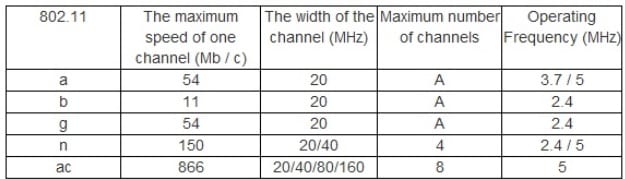
Most devices today are 802.11n also called Wireless-N. Wireless-N can work in both the 2.4 GHz and 5 GHz frequency ranges.
Dongles that work in both 2.4 GHz and 5 GHz ranges are called Dual Band.
The new 802.11ac is a new protocol introduced in 2013 and it can transfer data much faster than wireless N but often doesn’t work with older equipment.
So why not simply buy a wireless 802.11ac adapter?
802.11ac only works in the 5 GHz range which doesn’t travel as far as 2.4 GHz but is much faster then 2.4.
If distance is not an issue than a 802.11ac dongle is the best option.
If distance is an issue stay with a dual band 2.4 GHz Wireless-N dongle.
Antennas
Internal antennas are good at staying low profile but will not transmit as far as external antennas.
A antennas size is valued by its dBi number value, for example a 9 dBi antenna is bigger than a 5 dBi antenna.
Routers
Asus AX3000
TP-Link Archer AXE75
Asus ROG Rapture GT-BE98 Pro – Router for Gaming
Netgear Nighthawk RAX54S AX5400
TP-Link Archer AX73 AX5400 Wi-Fi 6 Router – Budget Router
Extending Wifi Mesh
Eero Pro 6 or 7
TP-Link Deco BE63 BE1000 Whole Home Mesh
For Email
Avoid Comcast.net and Yahoo mail if you use programs like Outlook, Windows Mail, Windows Live Mail, Thunderbird, etc. I have multiple email addresses in my Outlook and Comcast is the only one that fails a few times a week, if not a day. Its most common problem is receiving emails but not sending email. However, Comcast and Yahoo tend to work fine when you use the webmail. Ie go to mail.comcast.net or mail.yahoo.com and email from the browser.
Gmail is the most common option and I have no issues from it.
Microsoft Exchange – It is not perfect but to sync a lot of email, over 3,000 contacts and calendars for businesses users. Exchange is the current standard.
Buy a domain & hosting and have your own custom webmail like myemail@nashvillecomputerguru.com. Good for business.
Though not email I use and recommend iCloud if you have an iPhone and want to sync contacts and calendar with your Outlook and have less than 3,000 contacts. I find iCloud is the best way to manage contacts and calendars with Outlook and iPhone.
Printers
The problem with All-In-One Machines is they have a printer, scanner and fax in one machine often for $150 or below giving the impression that they will do what you need. My experience is they break down often in business environments due to cheap parts. I often hear it is only a year old, how could it be broken? Often they scan hundreds of pages a week for a machine that was designed for maybe a hundred a month.
Same with printers, a business using a consumer grade machine will fail or have lots of problems. A true business printer or scanner is thousands of dollars. Locally speaking, RJ Young and Nova Copy allows you to lease commercial grade machines.
Needs are different, one person needs a good document scanner, another needs a good photo scanner. One needs to print a lot in black and another needs color.
Laser has sharper text then inkjet printers, Laser is also better for volume over inkjet.
—————————————————–
Printers for Home
I find HP OfficeJets and ENVY work generally well for light home use. I get a lot of calls about HP and Brothers all in one machines that print but not scan. If that is a problem with the printer model or just because so many people have them I don’t know. I would avoid HP OfficeJet 8600, 8610, 8620. A lot of calls on those models.
Epson Workforce Pro WF-4830
HP OfficeJet Pro 8035
HP OfficeJet 9025e
HP Color Laserjet Pro MFP 3301fdw
HP LaserJet Pro MFP 3101fdw Wireless Black & White All-in-One Laser Printer
Epson Workforce Pro WF-5690 printer
HP Officejet 5740
For Volume
HP Color LaserJet Enterprise M553DN HP Color LaserJet Enterprise M553dn
Printers for Business
Epson EcoTank Pro ET-5850
HP LaserJet Pro MFP 3101fdw Wireless Black & White All-in-One Laser Printer
Samsung Xpress M2835DW Black and White Laser
Brother MFC-L3780CDW
HP Color Laserjet Pro MFP 3301fdw
Scanners
For Documents
Xerox DocuMate 3220 (entry level for scanner for businesses)
$539 on Amazon https://www.amazon.com/Xerox-DocuMate-Duplex-Color-Scanner/dp/B004HWXMVG
Panasonic KV-S1027C
For photos
Or any Epson Perfection, I have one V550 myself and it is great.
$859 on Amazon
Canon Canoscan 9000F Mark II
Scanners
For Documents
Xerox DocuMate 3220 (entry level for scanner for businesses)
Panasonic KV-S1027C for business level scanning
For photos
Epson Perfection V850 Photo
Or any Epson Perfection, I had the V550 myself and it is great.
Canon Canoscan 9000F Mark II
AntiVirus / Security Software
Everyone should have an anti-malware program running and a firewall enabled on their computers. Windows 10 enables its built-in Defender and SmartScreen anti-malware features if no other is installed, offering a modicum of protection. MacOS has built-in XProtect and Gatekeeper that block malicious Web downloads. But none of those offers the level of protection of a good anti-malware program.
Free anti-malware programs do not cost anything to install or maintain, though you may have to re-register yearly. Granted free version of products often will have popup ads or free trials attached that will expire and have nag screens after that. That paid versions don’t have the nag screens, after all it is free and they have to make their money somewhere. Fee-based Security Suites offer additional features, some of which may improve protection. If you opt to buy a Security Suite, be aware that they require yearly renewal, sometimes at the full purchase price.
I find Norton and McAfee to be useless. Almost everybody with an infected computer already has Norton or McAfee installed
I personally recommend the following trifecta of software
The only two I recommend
Paid Version of Malwarebytes and of Hitman Pro
Bitddefender is also a good option
For techy people who are more careful on what they open
Honestly nowadays you can get away with no extra protection as the built-in Windows Defender in Windows 10 and 11 does a pretty good job but it doesn’t hurt have more premium protection.
A great program for preventing scams is Seraph Secure which was created by Kitboga, a legend in scam baiting. This is a great tool for older folks who struggle at knowing what a real website is vs a scam and also the software prevents remote program from being used which scammers love to use
Computer Backup
I personally think having a local and online cloud backup is important. Cloud backups can take days if not weeks but are safe from fire or disaster. Local backups are much quicker to recover from but do no good in a fire or disaster.
I personally replace my hard drives ever two years and put the old drive in a fireproof safe as an additional layer of security.
Local Backup
Acronis TrueImage
Carbonite
Backblaze
Cloud Backup
Acronis TrueImage Cloud
Carbonite
iDrive
